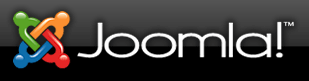
Updated: 11th May 2010
1) Home path, home folder being incorrectly addressed.
Problem: Refer to the folder with ".." or "../../.." in the configuration.php file.
Symptom: Uses more resources and some scripts do not know how to translate properly.
Solution: Use absolute references.
Ie. "/home/demo/public_html/tmp" instead of "/home/demo/public_html/installation/../tmp"
2) Impropper use of JoomlaPack / Akeeba
Problem: Inclusion of backup file within backup causes endless loop.
Symptom: JoomlaPack / Akeeba using up 100% server resources.
Solution: Never include the backup file to be inside of a path you are backing up or the file will never end and forever incriment in the temporary folders on the server after running out of usable memory.
As per JoomlaPack and Akeeba instructions store your backups outside of your public_html folder and not within it.
Ie. Store your backup in "/home/demo/bkup/" instead of "/home/demo/public_html/bkup/"
It is also for security in that if a user was to go to your website address of http://www.dshost.com.au/bkup/ and you did not secure the backups they would be able to download your own or your clients joomla files including passwords.
3) Use of FTP setting and what does it mean? (Obsolete)
Obsolete need, enable or disable is fine.
4) Restoring JoomlaPack / Akeeba backups over-writing another site.
If you are doing a simple backup and restore to the same exact Joomla site this is not a problem but when porting from a development environment or another site to a new site for JoomlaPack / Akeeba to be restored on please double check the "configuration.php" file to make sure that it is pointing to the right database, also whilst you are there don't forget to adjust your Meta Descriptions and Meta Keywords whilst you are there to save you coming back.
It is easy to mistake Joomla installs when you are working with more than 1 Joomla site so just make sure you keep backups of development sites in the event that you over-write a clients website by mistake.
After restoring a backup you might want to also adjust the paths to be absolute and not virtual paths.
Ie. "/home/demo/public_html/tmp" instead of "/home/demo/public_html/installation/../tmp"
5) Change not appearing or content not updating.
Problem: Making a change to a setting or file doesn't seem to have been applied.
What to check?
Check the error in Google.
Check the permissions for the file / folder being modified.
You must have files set to yourself as the owner and group and world write flag disabled.
![]()
You must have directories set to yourself as the owner and group and world write flag disabled and execute flag enabled.
![]()
Having a Write flag enabled for either Group or World will cause the server to reject your website as it checks the security of individual files.
Check in "configuration.php" in the Joomla root folder incase you are referencing the wrong database.
Look for the tags: "$user", "$db" make sure they correspond with the site you are working on.
Check that you are editing the right URL.
When multiple tabs and browsers are open and you are in the Administration interfaces on each site be carefull not to apply the change to the wrong site.
Check that the FTP setting needs to be enabled. (Obsolete)
Our servers now support both FTP enabled or disabled options within Joomla for maximum compatability.
Check that no files you have uploaded has put all the text on one line and inolves a "//" which in code means ignore everthing after the "//".
Ie. "sample; // Todo: 10-10-2010 echo "test";"
The server only see's "sample;" and ignores "echo 'test';"
Check that you have enabled the plugin / component / module that is required by the object you are modifying.
Some adons for Joomla require dependancies to run properly. Make sure you have followed the directions for installing or upgrading.
6) SEO enabled urls
Moved to section 9.
7) FTP path issue when FTP is enabled.
Problem: Adon components / modules / plugins having problems finding the right path.
Symptom: When uploading a file, or modifying a file after being uploaded it appears to be lost with no explaination.
Solution: Check that the ftp folder has a trailing / at the end of it. It has been discovered that some scripts dont support auto detect, others dont support the / being missing at the end.
Ie. /public_html/ vs /public_html <--- missing /
8) Cleanup old backups
Problem: Users leaving backup files in their home folders.
Symptom: File is able to be downloaded by anyone else on the internet and uses space on the site which uses up the users storage for emails aswell as the site.
Solution: Good house keeping, keep backups outside of the public_html folder, if you no longer need the backup file there then remove it rather than have your passwords discovered by someone snooping.
9) mod_rewrite required to be active when using the SEO options in Joomla General Settings.
Problem: The stylesheet templates folder is being modified by Joomla since the upgrade to point to the wrong folder when it builds its URL's for referencing the style sheets and pages.
Symptom: The style sheet appears broken as the page seems to be missing all style sheet artwork.
Solution: Enable "Search Engine Friendly URLs", "Use Apache mod_rewrite" and "Add suffix to URLs"
Step1: Log into Joomla Administration and select Global Configuration.
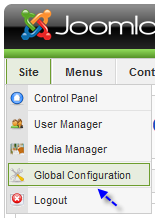
Step2: Tick YES for all 3 of the following options.
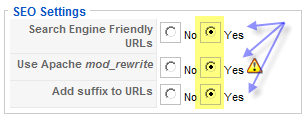
Step3: Make sure you have uploaded the htaccess file for joomla into the /public_html/ folder.
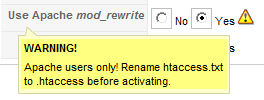
If you do not have access to a valid .htaccess file then right click here to select SAVE AS to download a fresh copy don't forget to rename the htaccess file to .htaccess.
Technical reason for the change: As there are now allow more individual site configuration options available and the security of ownership of files has been made more strict and safer it now means that some options need to be configured inside of .htaccess files. The one above which is the one that comes standard with Joomla 1.5 includes these options by default for when you have the SEO modes enabled.
10) Internal Server Error - in logs it refers to a value or module missing.
Problem: php_flag, php_value no longer supported in .htaccess file.
Symptom: If a script has either of the two php_ fields stated inside the .htaccess file this will force the security elements inside the server to reject the website.
Solution: Remove php_flag, php_value lines from inside your .htaccess file and if your script still requires the settings consult with support for a work around for that perticular script and we will assist you with creating the same environment but using another method which your script software may not explain as an alternative.

