Setting Up Your POP Email Address in Microsoft Outlook
This tutorial shows you how to set up Microsoft Outlook 2003® to work with your e-mail account. This tutorial focuses on setting up Microsoft Outlook 2003, but these settings are similar in other versions of Microsoft Outlook. You can set up previous versions of Microsoft Outlook by using the settings in this tutorial.
To Set Up Your E-mail Account in Microsoft Outlook
In Microsoft Outlook, from the E-mail Accounts menu, select Tools.
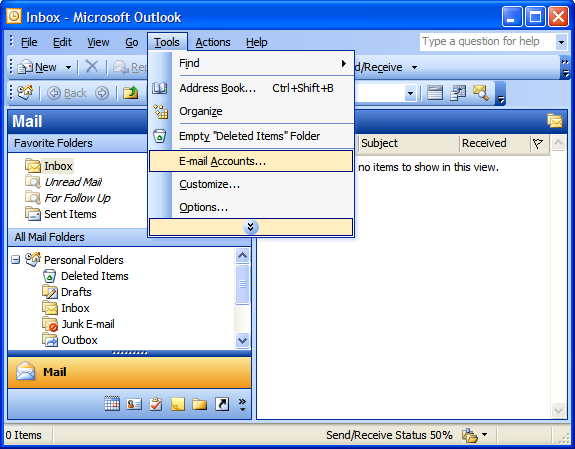
On the E-mail Accounts wizard window, select Add a new e-mail account, and then click Next.
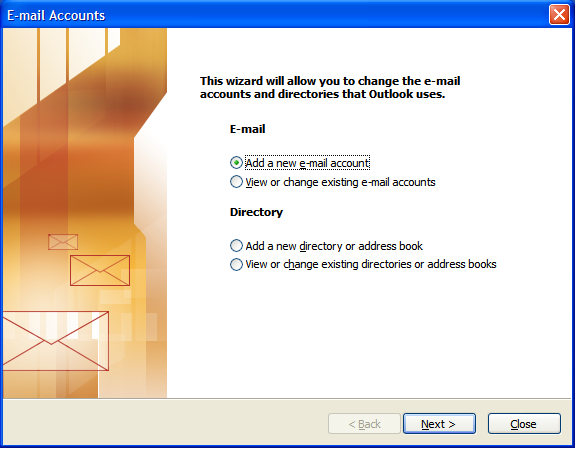
For your server type, select POP3 and then click Next.
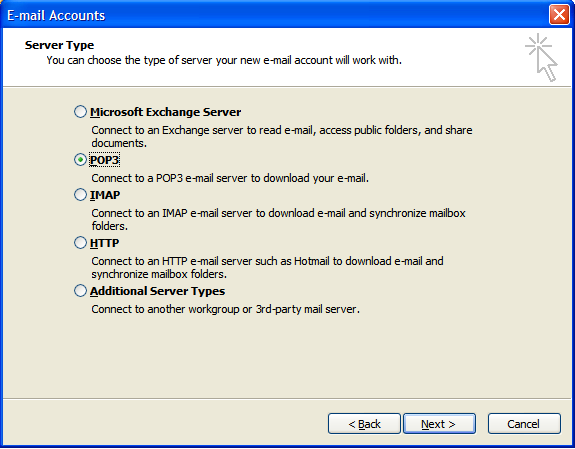
On the Internet E-mail Settings window, enter your information as follows:
Your Name: Your first and last name.
E-mail Address: Your email address.
User Name: Your email address, again.
Password: Your email account password.
Incoming mail server (POP3) **: mail.dshost.com.au
Outgoing mail server (SMTP) **: mail.dshost.com.au
** Please replace "mail.dshost.com.au" in the image below with your own domain name.
ie. For domain "smith.com.au" it would be "mail.smith.com.au".
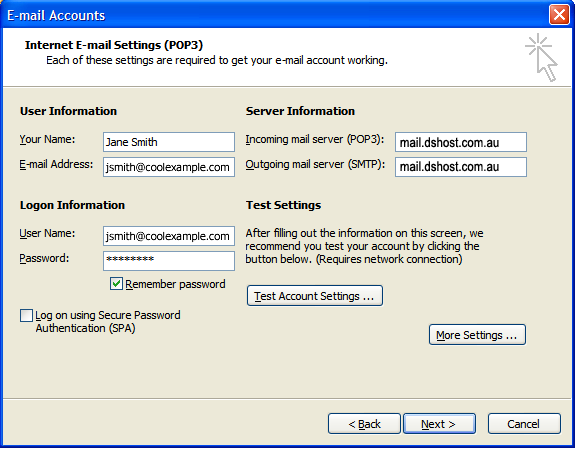
Click More Settings.
On the Internet E-mail Settings window, go to the Outgoing Server tab.
Select My outgoing server (SMTP) requires authentication.
Select Use same settings as my incoming mail server.
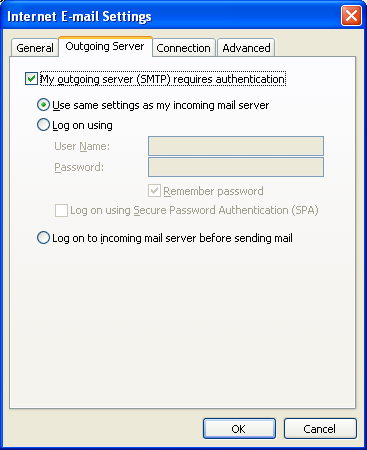
Go to the Advanced tab, and then change the Outgoing server (SMTP) port to 587.
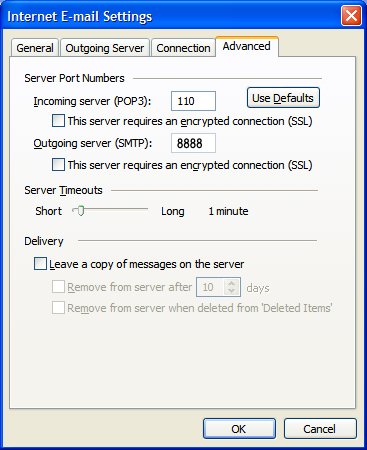
NOTE: No longer 8888 now use 587
Click OK.
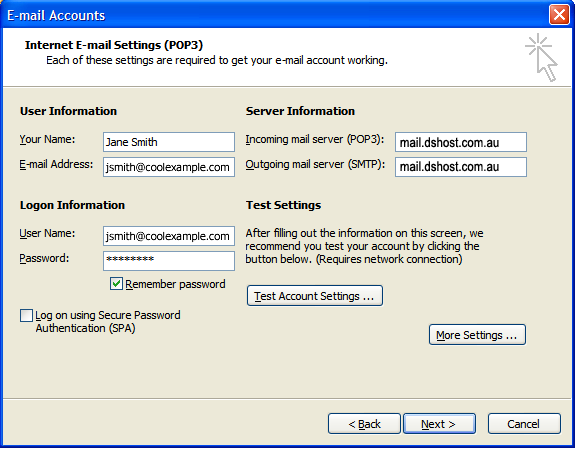
Click Next.
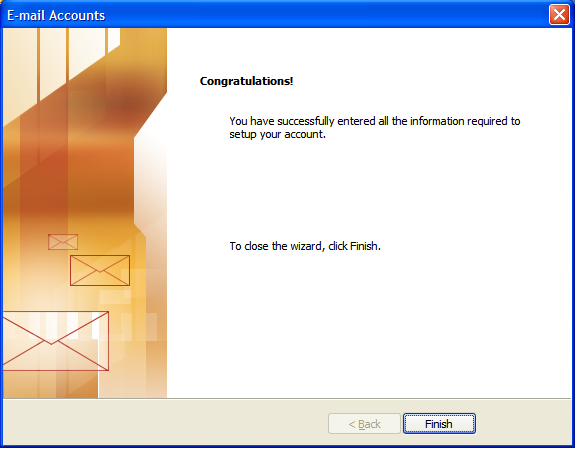
Click Finish.

